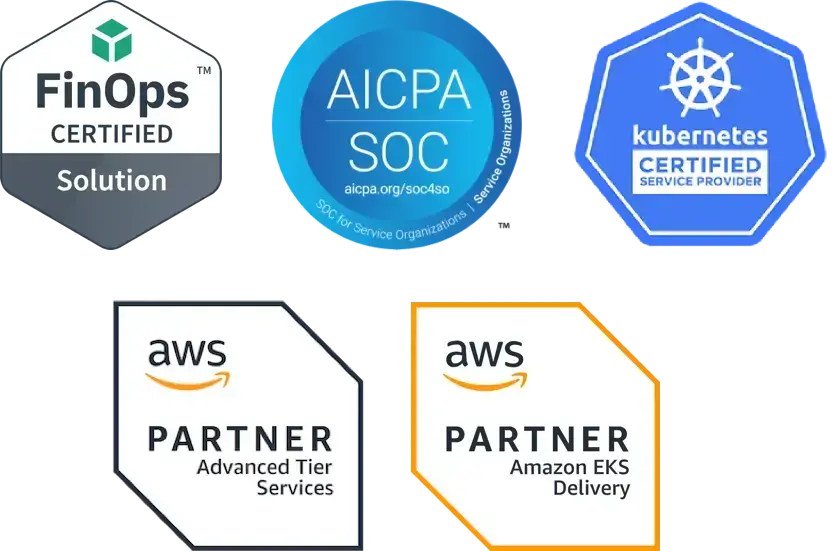Kubernetes Basics Tutorial: How to Integrate Jira and Fairwinds Insights
Jira is an issue and project tracking solution by Atlassian. Many organizations use Jira as a way to collaborate across teams, helping them to plan projects, assign tasks, track progress, report on status, and manage work — whether your organization is a startup or an enterprise. Jira is a solution from Atlassian, so it already integrates seamlessly with their other solutions, such as Confluence and Trello. It is commonly adopted for work management, IT service management, and Agile and DevOps. Because it’s already in use by agile teams for bug tracking and software development, it’s helpful to track and assign issues that you uncover in your Kubernetes environment using Fairwinds Insights.
Action Items in Fairwinds Insights
Once you've installed the Insights agent and are getting results from your audits, you’ll probably see quite a few Action Items showing up. As you get started, you’ll want to see what kind of items are turning up and decide where you want to focus your efforts. Typically, teams look at workload configuration action items to see if there are basic configuration settings that need to be set up, including resource limits and liveness probes. Insights will also identify container vulnerabilities, which helps you prioritize which vulnerabilities to patch first to improve your container security. Cost efficiency is another challenge in Kubernetes as it can be difficult to detect workloads that are over- or under-provisioned, so Insights identifies areas for improvement in terms of cost efficiency as action items as well. The Insights platform displays Action Items in an easy-to-read dashboard, so you can easily see the severity, top issues, top namespaces, and top workloads for your action items.
Why Integrate Jira with Fairwinds Insights?
As you run Insights more and increase your development velocity, you will uncover more and more action items. While Insights helps you by categorizing those issues from low to medium to high to critical and identifying top issues, it can still be time consuming to assign action items manually to individual stakeholders and include the information needed to resolve the issue quickly. Tracking all of those items separately in Insights and in Jira can quickly become burdensome, and you may lose track of priority and severity across different teams. Setting up the integration between Jira and Fairwinds Insights resolves those issues quickly by making the connection between the two seamless for your development team and the platform engineers.
How to Integrate Jira and Fairwinds Insights
The integration is simple. First, you want to create an account to use. We recommend that you create a “robot account” to connect to your Insights organization. Grant that user the ability to create tickets on all of your Jira projects. That way, the linked account will show as the creator of any tickets that get created via Insights.
Next, simply sign into your Fairwinds Insights account (there’s a free tier available for environments up to 20 nodes, two clusters, and one repo if you aren’t already using Insights) and navigate to Settings in the left side navigation. Click on Integrations at the top nav and you can see all the different options for integrations that you can add.
You'll see Jira in the list of available integrations. Click Add Integration. That will prompt you to authorize the app in Atlassian. Once you complete the authorization, come back to the Integrations page and reload it. You can see that the Jira integration is now installed.
It’s that simple!
Creating Jira Tickets for Insights
One way to manually create a ticket quickly is to click over to Action Items, click on the action item you want to assign via Jira, navigate to the Additional Actions menu and click Create Ticket. Next, you can select a project and click Create Ticket on that screen. You have now created an action item for that ticket in Jira. You can also create ticks for Action Items automatically using Automation Rules. You can only create one ticket per Action Item, but if you have the integrations set up, you can create a Jira, GitHub, or Azure DevOps issue from any Action Item using the CreateTicket function. That function takes three arguments: string, project, and labels. And if an Action Item associated with a Jira ticket is marked as Resolved or Fixed, the Jira ticket automatically closes.
If you want to learn more about this integration, check out the Insights documentation, specifically under Integrations. Fairwinds Insights also integrates with other tools and open source solutions that your team is already comfortable with, including Slack, PagerDuty, Travis CI, CircleCI, Jenkins, Datadog, Styra, and more.
Get started with Insights (our free tier is available for environments up to 20 nodes, two clusters, and one repo) today to bring order and automation to your Kubernetes environments. If you have questions about this or other Insights capabilities, please join our Slack Community.