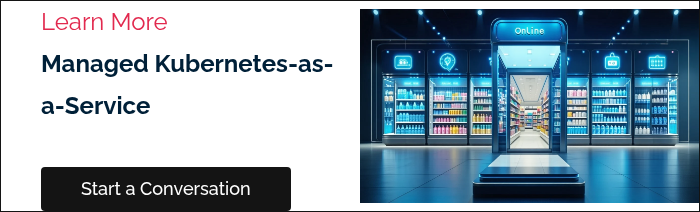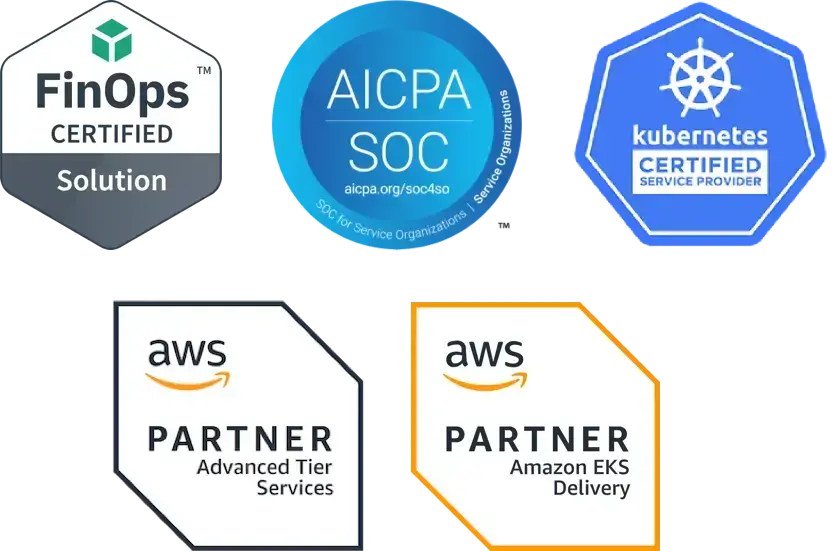Fairwinds Insights Basics Tutorial: How to Integrate Slack and Fairwinds Insights
Many organizations today use Slack, across teams, departments, countries, and even continents. Particularly useful in a remote or hybrid work environment, Slack improves communication and collaboration, making it simple for teams to share information, collaborate on projects, and get feedback in real-time. Development teams frequently use Slack, leveraging it for a variety of reasons.
-
Communication: Slack enables individual and team communication, offering direct messaging, group chats, and dedicated channels for specific topics or projects.
-
Integration: Slack offers integrations with tools that development teams frequently use, such as GitHub, Jira, PagerDuty, and many others. This provides team members with updates on issue tracking, code commits, deployment statuses, and more, in Slack.
-
Collaboration: It’s easy to share files and edit them collaboratively. Devs can share and discuss code snippets, work on docs together, and troubleshoot issues in real-time.
-
Notifications: Team members can stay up to date on issues relevant to them, getting instant notifications for high-priority issues or code review requests.
-
Search: Users can easily search through previous conversations and shared files to locate specific discussions or documents.
-
Asynchronous Communication & Scheduled Messages: Teams distributed across different time zones can communicate asynchronously and schedule messages for when coworkers are awake and in the office, helping improve collaboration while respecting different individual schedules.
-
Accessibility: Slack is available on multiple devices and platforms, so it’s easy to stay connected.
Fairwinds uses Slack extensively for collaboration and answering customer questions as well as questions about our open source projects. We’re in good company! Airbnb uses Slack to communicate with its development teams around the world, including using it to achieve incident response automation, while Netflix engineers used the Slack API platform to build an open source incident management tool called Dispatch (available on GitHub). And Spotify uses Slack Connect to work with external partners.
Slack Integrations
It also makes sense to have a Slack integration with a Kubernetes governance platform. Slack can help improve collaboration between teams by making it easy for platform and development teams to share information about Kubernetes deployments and configurations. An integration can alert teams to potential errors or problems before they cause outages or other disruptions, which can improve the reliability of an organization’s apps and services. Slack can also help teams to understand how their applications are running and automate tasks and processes. This enables teams to focus on business-critical work and improve the overall efficiency of Kubernetes deployments.
Four examples of how Slack integration can be used to improve Kubernetes governance:
-
Send alerts to specific Slack channels when there are potential problems with Kubernetes deployments.
-
Create Slack channels for specific Kubernetes projects or teams to improve communication and collaboration between teams deploying apps and services in Kubernetes environments.
-
Share articles, documentation, and other resources about Kubernetes to optimize use of the platform.
-
Automate tasks and processes related to Kubernetes to increase the overall efficiency of Kubernetes deployments.
Fairwinds Insights + Slack
Fairwinds Insights offers an integration with Slack, delivering notifications about critical changes to your clusters. There are two types of notifications:
-
Realtime: Receive an alert every time one of your reports generates new Action Items. This is great for production clusters, which need to be stable and available
-
Daily Digest: Receive one alert per day that highlights new Action Items or fixed Action Items in your cluster from the previous day
So, how do you connect Insights to Slack and get information to the right people as soon as it's available? Let’s walk through the steps to setting up the integration.
The first step is to log in to Insights; scroll down in the left column and click on Settings. At the top you can choose Team Management, Notifications, Integrations, Tokens, SSO, or Danger Zone. Click on integrations; you can see all the different integrations that are available.
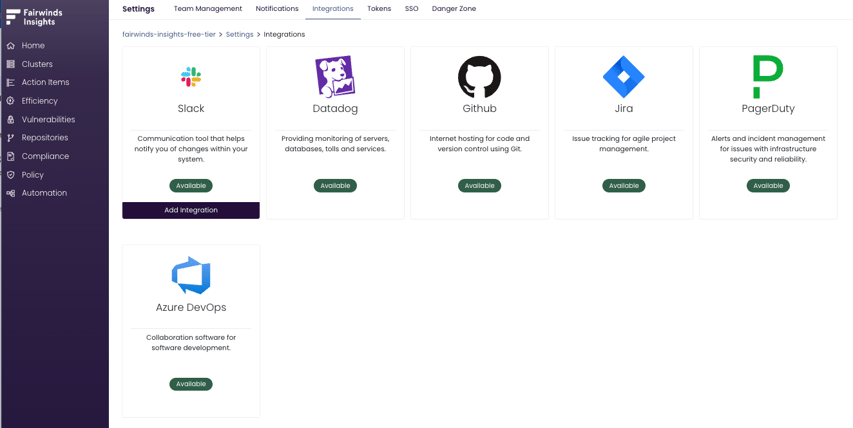
Hover over the Slack integration and you’ll see the option to Add Integration. Click that button. You’ll need to grant the permissions for Insights to be able to post to Slack. 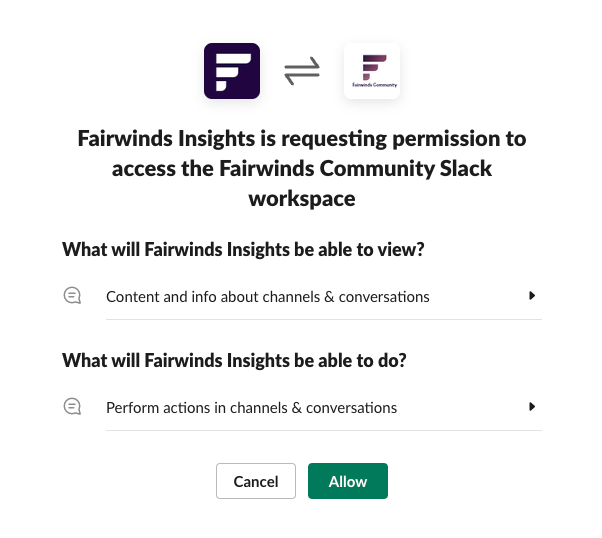
As soon as you click Allow, you can see that Slack is now installed. Click on Notifications in the top menu and you can set up how you want your Slack notifications to work.
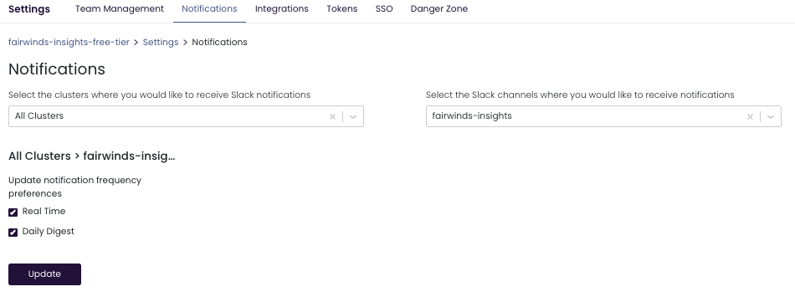
You can configure notifications for a particular cluster or for all clusters, which channels you would like to receive notifications, and how frequently you’d like to get them.
The Power of the Insights/Slack Integration
In addition to the Real Time and Daily Digest offerings, there are a variety of additional customizable notification scenarios available via Automation Rules.
Automation Rules enable you to send Action Item alerts to specific channels based on criteria you set. For example, assume you have a development team that is constantly deploying to the testing namespace. By pairing Automation Rules with the Slack integration, you can ensure that the team receives a notification when there is a policy violation pertaining to resources the team owns in that namespace.
You can create Automation Rules by scrolling to the “Automation” Nav in the left side pane. Here is an example of a rule that will send a Slack notification when a resource is missing CPU Requests, which is important for right-sizing:
if (ActionItem.IsNew && ActionItem.EventType === 'cpuRequestsMissing')
{
notification = JSON.stringify(ActionItem, null, "\t”);
sendSlackNotification("testing-public", notification);
}So if a new Action Item comes in and it has the event type of “CPU Request Missing,” then it will call this function and send a Slack notification. The first variable that this code takes in is the name of the Slack channel. In this case, you are sending it to the testing-public channel. And then it sends the object (the notification), which is the action item here. Now you will instantly get a notification sent to Slack, to that particular channel, any time an Action Item comes in with the event type cpuRequestsMissing.
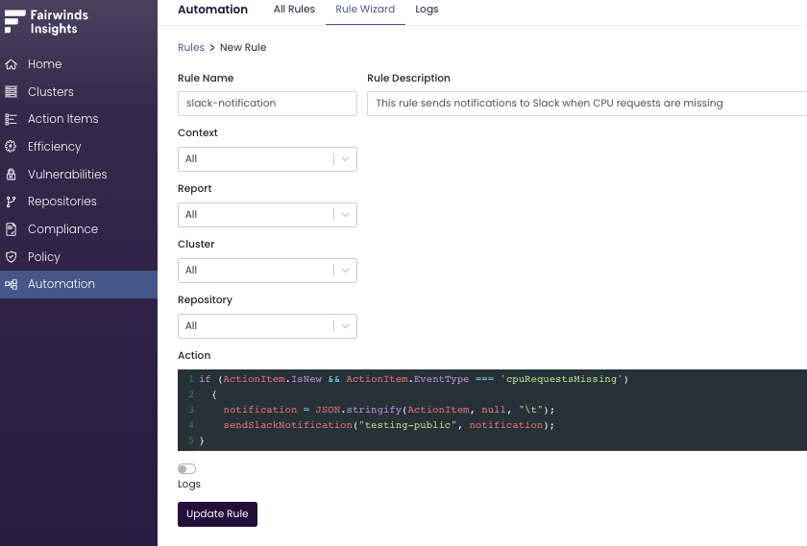
There are a lot of available options to further configure Slack notifications so that specific events are sent to the appropriate team. For example, you could trigger Action Item notifications in Slack with additional parameters such as namespace, severity, or report. For a full list of fields, see our Automation Rules documentation.
If you’re not using Fairwinds Insights, try the Insights free tier to see how the Slack + Insights integration can help you communicate Kubernetes-related issues more efficiently and effectively with your team. The free tier is available for environments up to 20 nodes, two clusters, and one repo. If your organization has a single product and is medium-sized, check out the Team tier, which starts at 20 nodes with unlimited clusters and repos. The Premium Enterprise is ideal for teams managing multiple clusters and critical applications. There's a lot of power in Insights integrations and its automation rules, which can help you keep your Kubernetes clusters working securely, cost-efficiently, and reliably.